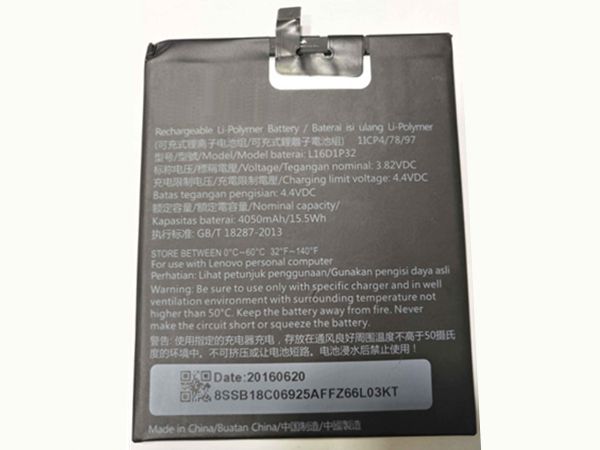A network adapter allows an electronic device to interface with a local computer network.
Types of Network Adapters
A network adapter is a unit of computer hardware. Several types of hardware adapters exist:
- Many new computers contain integrated (built in) wireless network adapter chips
- A USB network adapter plugs into a standard USB port to enable computer network connections (typically Wi-Fi or Ethernet)
- A wireless game adapter (sometimes called a “media adapter”) connects to an Xbox or Playstation game console or other home entertainment product, providing a bridge to Wi-Fi wireless capability.
- On older PCs,a PCI adapter (often called a NIC) was a type of add-in card installed inside a desktop personal computer. A variant PCI adapter called “PC Card” (also known as PCMCIA cards) inserted into the side of a notebook computer to provide similar capability.
Adapters are a required component to include when building a network. Every common adapter supports either Wi-Fi (wireless) or Ethernet (wired) standards. Special-purpose adapters that support very specialized network protocols also exist, but these are not found in homes or most business networks.
Determine Whether a Network Adapter Is Present
Newer computers often include a network adapter when sold. Determine whether a computer already possesses a network adapter as follows:
- In desktop computers. look for an RJ-45 jack on the back of the computer. The RJ-45 jack appears similar to a phone line jack but is slightly larger.
- In notebook computers, look for a thin, removable metal device roughly the size of credit card, but thicker.
- For notebook computers running Windows that may contain integrated adapter chips, open the Windows Device Manager. Device Manager can be accessed from the Hardware tab of the System Properties section of Windows Control Panel
- In any type of computing device, look for a small external device with LED lights connected to a USB port
Purchasing a Network Adapter
A network adapter can be purchased separately from most manufacturers that supply routers and other forms of networking equipment. When purchasing a network adapter, some prefer to choose the brand of adapter that matches their router. To accommodate this, manufacturers sometimes sell one or two network adapters together with a router in a bundle called a home network kit. Technically, however, network adapters all offer very similar functionality according to the Ethernet or Wi-Fi standard they support.
Installing a Network Adapter
Installing any network adapter hardware involves two steps:
- Connecting the adapter hardware to the computer
- Installing any required software associated with the adapter
For PCI adapters, first power down the computer and unplug its power cord before proceeding with the installation. A PCI adapter is a card that fits into a long, narrow slot inside the computer. The computer’s case must be opened and the card firmly inserted into this slot.
Other types of network adapter devices can be attached while a computer is running normally.
Modern computer operating systems automatically detect newly connected hardware and complete the basic software installation required.
Some network adapters, however, additionally require custom software installation. Such an adapter will often be accompanied by a CD-ROM containing the installation media. Alternatively, the necessary software can be downloaded for free from the manufacturer’s Web site.
Software installed with a network adapter includes a device driver that allows the operating system to communicate with the hardware. In addition, a software management utility may also be supplied that provides a user interface for advanced configuration and troubleshooting of the hardware.
These utilities are most commonly associated with Wi-Fi wireless network adapters.
Network adapters can normally be disabled through their software. Disabling an adapter provides a convenient alternative to installing and uninstalling it. Wireless network adapters are best disabled when not in use, for security reasons.
Virtual Network Adapters
Certain types of network adapters have no hardware component but rather consist of software only. These are often called virtual adapters in contrast to a physical adapter. Virtual adapters are commonly found in virtual private networks (VPNs). A virtual adapter may also be used with research computers or IT servers that run virtual machine technology.
Summary
The network adapter is an essential component in both wired and wireless computer networking. Adapters interface a computing device (including computers, print servers, and game consoles) to the communication network. Most network adapters are small pieces of physical hardware, although software-only virtual adapters also exist. Sometimes a network adapter must be purchased separately, but often the adapter is built into a computing device, especially newer devices. Installing a network adapter is not difficult and often is a simple “plug and play” feature of the computer operating system.